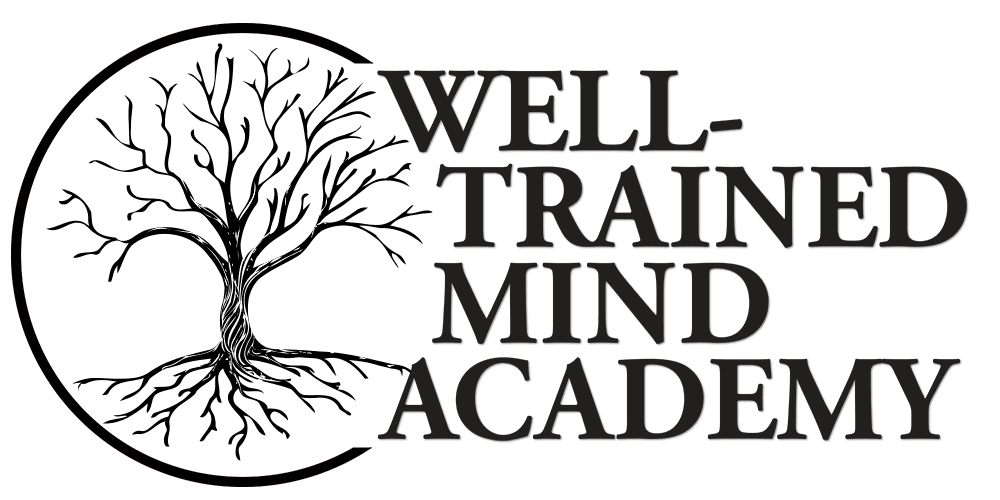A Primer in Online Teaching
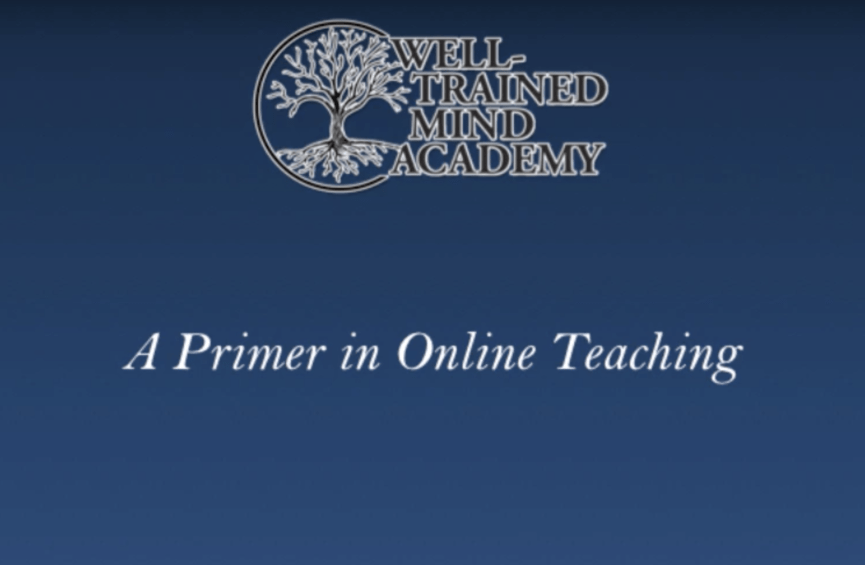
With the spread of COVID-19 in the United States and the response of schools and universities to temporarily suspend live, face-to-face classes, we wanted to help our fellow teachers during an understandably stressful time. This short guide is a quick start to help you get online for a few weeks. After you watch the video, check out the links below for a small collection of the great information that’s out there.
Remember: this is not a guide for fully teaching online, but how to maintain some instructional continuity for the coming weeks.
Below you’ll find an outline of our video presentation, followed by the links we’ve mentioned.
Note: if you’d like to move directly to the how-to section that shows how to create a spine for your course, skip to 17:02.
Contents
- Outline of the screencast:
- Goals for this recording:
- Clarification of the goals of the screencast:
- How to get yourself organized
- Teaching
- Meaningful Participation
- Next Steps
- The Nitty Gritty
- Technology-Specific Resources
- Teaching Guides for Contingencies
- Accessibility
- Discipline-Specific Resources
- Online Communities
Outline of the screencast:
- Introduction by Dr. Elizabeth Weber Edwards, Chair of World Languages at the Well-Trained Mind Academy
Goals for this recording:
- How to get yourself organized
- Teaching an individual class
- Constructing a course spine
Clarification of the goals of the screencast:
- Familiarize you with the basics of online teaching
- Provide a guide for how to take your course online for a short time
- I’ve worked with veteran teachers who have years of experience teaching face to face, and who made the jump to teaching online. These are core principles that help those teachers be successful in the online classroom.
- What it’s not: A how-to for taking a whole course online for a year
- It takes weeks of preparation to put a class fully online. Here I’d note for my fellow administrators: good online teaching requires significant investments of time and expertise.
- There are lots of tools and additional platforms that online instructors can use. Those of you who are technologically savvy can find those after you watch this video. Twitter (#TeachOnline, #DigitalPedagogy, #InstructionalContinuity) has great threads for you to follow, and there are often Facebook groups for specific disciplines. Join groups there, then use the search tool to find threads relevant to going online. For Twitter, try using those hashtags. In Facebook, search for your discipline, for example, “Middle School Science Teacher” or “Biology Teacher.” For the Languages, you can find lots out there by searching for your language. A search for “German Teachers” will pull up “AATG German Teachers” and “CI German Teachers.”
- If you’re interested in learning more about online teaching, we have links to recent articles about teaching online from Inside Higher Ed, Chronicle of HIgher Education, and Online Learning Consortium, as well as guides from a few universities.
- Getting you going online with two outcomes:
- Keeping your students learning.
- Maintaining your sanity.
- NB: I’ll do my best to model good online teaching practices as we go.
How to get yourself organized
- An organized course that’s user-friendly is the key to online teaching.
- There should be one starting point for accessing all the information a student needs. This information needs to be laid out in a way that is intuitive for the user, and that minimizes confusion.
- If you already have a school Learning Management System (LMS) like Blackboard or Canvas that your students are used to, use that. For the purposes of this recording, I’m using Google Docs, because it’s free and its organization model can be mimicked in myriad ways.
- Be very specific about how you want students to do their work, and where they should put it. Do not assume that they know how to do any of the things you are asking for, so provide detailed creation and submission directions. For example, how to create a PDF from another document (from Word document, Apple’s Pages, or Google docs, for example) or how to send an email with an attachment.
- Parents (here I’m talking particularly about K-12) may not be familiar with what you’re using or how you’re using it. There can be frustration when they’re trying to help their students at home. The clearer and simpler you keep things, the easier it will be to guide students (and parents) through the coming weeks.
- Communication is key. Have a course calendar, either that you share using Google Calendar, or an old school calendar that you’ve put into the Google Doc. Students can refer to this for assignment due dates as needed.
- Put a link to your calendar in your starting document
- Just saying the due date in class isn’t enough! You should say it, but also have it in with the assignment and in the main calendar.
- Communicate early and often: at the risk of feeling like a broken record, err on the side of too many reminders. Your students will be grateful!
- Keep to the schedule or pattern of assignments you have been following in your brick and mortar classroom. This continuity will help your students transition to the new classroom approach.
- Remember: you don’t need to figure out all the bells and whistles that are possible with online teaching! Keep focused on delivery of content, rather than a full course upheaval. The considerations we outline in this screencast should help you get off the ground and keep your students engaged and learning (and you sane).
I’ll show you how to create a class calendar/spine later in the screencast.
Pause: at this point, I’d like you to write down how you organize an individual class session. Think about how you open a class, when you lecture, when you have students engage in discussions, and what other tasks students might do during a regular class time. Go ahead and pause this recording while you do that.
And with that, I’d like to pivot to the second segment of this recording: how to teach an online class.
Teaching
- At the WTMA, we teach synchronous classes, which means that we meet with our students in a live classroom environment. It’s a given that our students have a computer and high speed internet.
- For those of you transitioning to an online environment, that may not be guaranteed. Students might be using a parent’s smartphone, and they may not have internet at home or a lot of data on that parent’s phone. For that reason, I’d encourage you to think about how you can have students work asynchronously, so that they’re watching short recordings and completing tasks in a way that’s scaffolded.
- Short videos (say, kept to 8 minutes or so) before having students complete a task) is just good teaching. Students’ attention starts to wane after about 10 minutes, which is why recording a straight 50 minute lesson won’t help. Students will lose interest, and because they’re watching a recording, you won’t have their blank faces to tell you it’s time to switch gears.
- Look back at your notes for how you organize a face to face class: If you start class with a short lecture, record a short lecture, then think about how you’ll check students for understanding and engagement.
- You might use a worksheet, or have a few reflective questions for students.
- If you are teaching synchronously, you can have students type in a chat box or speak over microphones.
- If it’s your first time teaching online, it can be overwhelming to manage a chat. In that case, I’d recommend shutting off the chat for a bit and asking students to raise hands and use their microphones, if that’s an option.
- If asynchronously, then a Google Form or a worksheet may be a good way to have students interact.
For a 50 minute class, you might have no more than 2-3 short recorded lectures interspersed with other tasks.
So how do you record a lecture?
- Use the LMS, Zoom, or if you are doing short recording of 15 minutes or less, a platform like ScreenCast-O-Matic is great. Quicktime is also an option if you use a Mac. I’m linking to explanations of how to use those platforms below.
- Set up a “studio”: Prop up your computer so that you’re looking directly into the camera, look at lighting and background (not too busy, clean up your laundry!).
- It’ll feel a little artificial at first. That’s ok! When I first made the move from face to face to online teaching, I had trouble gauging student understanding.
- Delilah (speaking to radio audience, intimate, but think that she’s in a recording booth in her basement)
- If you’re Socrates, print a picture of Plato (or someone you like talking to) and post it on the wall behind your computer so you have someone to talk to.
- Smile. It makes your voice warmer, and helps your students feel more comfortable.
Think about how I had you write down how your class is structured at the end of the “Organization” section. That was a break for you to reflect on what your class looks like, and to give you the tools that you need to think about how your teaching will take place online.
A quick note about accessibility: be sure to check what your school’s accessibility guidelines are and follow these when creating your lectures.
Meaningful Participation
Now, I’d like you to take that outline, and consider how your teaching methods might work online (if they’ll work online). Where you have students do a think-pair-share or brainstorming, how might they work together on a Google doc, or use the discussion board in your LMS?
- Here’s where rubber meets the road: how will you ensure that students are engaging with the material in a meaningful way, and that they’re reflecting on the work?
- The tools that you use here don’t have to be much different from what you have been doing. Think about the homework you assign.
- If you have students regularly reading, a reading guide with focused questions and page references may be the best way to help students learn.
- The great news there is that this is a low-tech way to do what you’ve always done. If you want to move a bit more online, you can use Google Survey for quizzes, such as reading quizzes or exit tickets, and you can ask students to email you response papers.
- A note on exit tickets: if you have to check on whether students have watched a lecture, you can give them an “Exit Ticket.”
- The Exit ticket is a question related to something in the lecture, either information that’s been covered (Restate Newton’s Third Law of Motion” or you might ask them the color of the train that was included on a slide. When you’re recording the lecture or in class, you’d then say, “Here’s the answer to your exit ticket! Newton’s Third Law of Motion is….” and then repeat that.
Next Steps
So, from here, what do you need to know?
Check with your administration:
- Expectations for keeping attendance?
- Recording participation?
- What platform you’re using
The Nitty Gritty
If you’re still with me, here’s a guide to a spine I’ve created in Google Docs. In the same way that I’m explaining this to you, you’ll want to explain to your students.
If you’d like to use this spine to help you, simply copy and paste into your own Doc.
There are links below that show you how to create your own Google account, access Google Drive where all your files are stored, and create folders and documents.
- Create a calendar using the “Table” function in Google Docs
- For each day, detail the task, what your students are to do, and when it’s due.
- Hyperlink to videos, webpages, or documents that detail tasks.
- Due dates should also be listed on the documents
- Remember to email students about due dates, too. It’s best to be overly communicative here!
- Copy the table for the week, and replace old information with the new information.
- This creates a document with a running calendar of what you’ve done every week.
Thank you for joining me for this screencast. At this point, you have seen the importance of organizing your class, communicating expectations with your students, and you have a framework for delivering content.
For most of you, teaching online will be temporary. We hope this guide gets you through the next several weeks. Good luck!
Technology-Specific Resources
- Step-by-step instructions for using Zoom, by Dr. Danna Young
- How to use Google Drive
- Support for the G Suite [Google Suite]
- How to create and change hyperlinks in Google Docs
- Screencast-O-Matic
Teaching Guides for Contingencies
- Resources for Just-in-Time Online Teaching, by Vanderbilt University
- Teaching Effectively During Times of Disruption, by Stanford University
- Going Online in a Hurry, by Michelle D. Miller, Chronicle of Higher Education
- Prepare to Move Online (in a Hurry), by Nathan Greeno, Inside Higher Ed
- Continuity Planning and Emergency Preparedness, Online Learning Consortium
- Tool Kit for Online Instructors, Tomorrow’s Professor
- Flexible Plan for Instructional Continuity, by Sacred Heart Schools
Accessibility
- Accessible Teaching in the Time of COVID-19, by Dr. Aimi Hamraie
- Additional resources for putting courses online, by Hypothesis
- Adding your own YouTube captioning
Discipline-Specific Resources
- World Languages: Putting our Language Courses Online: A Resources Round-Up (and a Work in Progress) by Dr. Stacey Johnson
Online Communities
- Great Online Course Migration 2020 Facebook Group
- #InstructionalContinuity, Twitter
- #DigitalPedagogy, Twitter
- #TeachOnline, Twitter